Top 4 Websites I use DAILY in my classroom!
- Lara

- Dec 15, 2022
- 6 min read
Updated: Aug 1, 2023

I think we can all agree that 2020 was rough for teachers and students. but I did discover some websites that I have continued to use now that we're back in the classroom full-time they just make our day run smoother whether it be keeping everything in one place or being able to use a digital tool to replace having so much stuff in the room these are some of my most used websites end digital tools that I use in my classroom all the time.
Classroom Screen
I love Classroom Screen! There are so many different things you can do on Classroom Screen for free. My most-used feature is the timer of all things but I feel like the background is really soothing and I can set the timer to whatever I need or bring it up or down depending on what we're doing. I also like to extend my screen so I usually use the timer during stations so the kids can see the station chart on the projector but I have control of the timer in whatever I'm doing either be a small group or circulating the room because I noticed that during station time specifically if the kids can see the timer then they'll clean up with like 5 minutes left when they really should be trying to stick with the task the whole time. I will I usually leave the timer on when the kids are doing some kind of activity on their table so it doesn't take too long.
The other feature I use a lot is the random group maker or name picker. If we're playing a morning meeting game and one student has a special job it's easier for me to just pull up their names from the saved names list. A side note on the names lists on the free version of classroom screen you can save some lists but not a lot of them so all I usually do is just have an easily accessible word doc with their first names in it and then I can just copy and paste it when I need it. I also use their names for is when I'm making small groups specifically when we're doing building thinking classrooms or problem-solving and I want their groups to be random. I can choose how many kids I want in a new group and it's helpful for them to see the groups be completely random and get used to working with all students in the class not just their friends.
There are a ton of other free features on Classroom Screen but those are the ones that I use the most they have dice, they have traffic lights for work time, and you can add your own background image to make it customizable even though they have some really nice ones that I like to use you can embed videos from YouTube (I haven't seen ads play when items are embedded but I’m not 100 % sure) that you play for your kids there's tons and tons of stuff I highly recommend checking out this website. There is a paid option but I have only ever used the free version and it's great!
YouTube
I use YouTube videos all the time in my classroom. I use them for timers in my slides or music during work time, I use them for brain breaks, mindfulness times, and to illustrate different points or show them new things. This is not to say that we spend all day watching YouTube but it helps enhance the experience of my lessons and the kids are very engaged when they watch a short video here or there. There are also a lot of great quick checks and interactive activities that can be used to support or practice different skills. When a video is embedded into Google Slides it doesn't have any ads or anything like that so that is a huge plus when using YouTube in the classroom.
Pear Deck
Pear Deck is a Google Slides Add-On that makes slides Interactive without the students being able to move things that you don't want them to move. It is a paid service so to get all of the features of Pear Deck it does need to be a paid service my administration decided to pay for it for two years and they didn't this time I was sad about it because my kids even in class really really enjoy doing Pear Decks. Something else that was really helpful with Pear Deck is it saved each of the kids' work so if I needed to do a Quick Check or an assessment as the teacher could see what they did on each slide and also in real time I could see what all of the kids were doing if anybody needed help or somebody wasn't interacting with the slide the way they needed to I could have helped them figure out what's going on or offer them some redirection which was very helpful.
How Do You Create a Pear Deck
The way that works is you create a slide deck and then add on to it the tools that pear deck has to make it Interactive. my most-used tools for kindergarten were the drawing tool the multiple-choice tool and the dragging tool. My students really enjoyed being able to color digitally when we were 100% virtual and I would usually put that in as a beginning slide while everybody else got into the program. building off of the coloring tool when I needed them to draw something over the slide they already knew how to use that tool because I really enjoyed it so for example if we were talking about Shadows I would put onto the slide a picture of a kid playing soccer and the Sun and everything like that and then they would have to draw where they think the shadow would be based on where the sun was they could also practice number writing or letter writing with the drawing tool if they follow the writing path like with a tracer letter or a hollow letter that they could practice in.
Other tools that I used were the multiple choice tool or the number tool so the kids would choose an answer based on whatever they were seeing in the multiple-choice options or they would type in a number that answered whatever problem was on the slide.
The last tool that I used a lot was the drag-and-drop tool. Using this tool the kids could move a shape it was usually making a circle or triangle or something to their answer so for example if you had a field of numbers and they were looking for all of the number five they could drag one of their little draggers and put them on top of every number that was a 5. I also used it a lot for patterns I would start a pattern and then they would continue the pattern with the shapes that were provided. my one gripe about this tool is that they're what you had a maximum of maybe five or six draggers that you could add to a slide you couldn't add more and so as my kids got better at counting if I wanted them to show me 7 they couldn't drag 7 items because I had a limit to how many I could put on so that was a little bit of a setback with a dragger tool.
Google Slides
I use Google Slides daily in my classroom I have a whole other blog and video about how to use them but again when I started using them in 2020 I found that I really enjoyed how big everything looked so the kids could really see what we were talking about from anywhere in the room it was nice when I need when we needed a brain break or mindfulness time to have everything does embed and ready to go so there wasn't so much clicking around especially when you're trying to use two screens to see the kids on 1 and your slides on the other left clicking were gold.
Being in a classroom full time I definitely don't have my students doing digital stations really any more so that's still hands-on but I use the slides more for teaching and to illustrate different things that were talking about also my math station chart leave my station chart up so the kids know exactly where they're going see what stations are doing that day and that has been really really helpful for our routine and just making my workshop time run really smoothly.
Using slides was also really helpful for planning purposes so each of my teammates was responsible for one subject you would have our lesson plan set out for everybody and they could just take what they needed to make planning quicker and less stressful for everybody. when I got back into the classroom I was a little resistant to using daily slides I was like I'm done with slides I want to make slides anymore but at that point, it was kind of silly because I had a bunch of them made already from being a hundred percent virtual and I had to do hybrid teaching so a lot of the work was already done and it made it easier to just tweak for what I needed in the classroom full-time and also it was really helpful if I needed a sub my slides for the week were already done and I could just be like just use this it will guide you super helpful so I definitely use slides every day in my room.
What are some websites you use in your classroom every day??


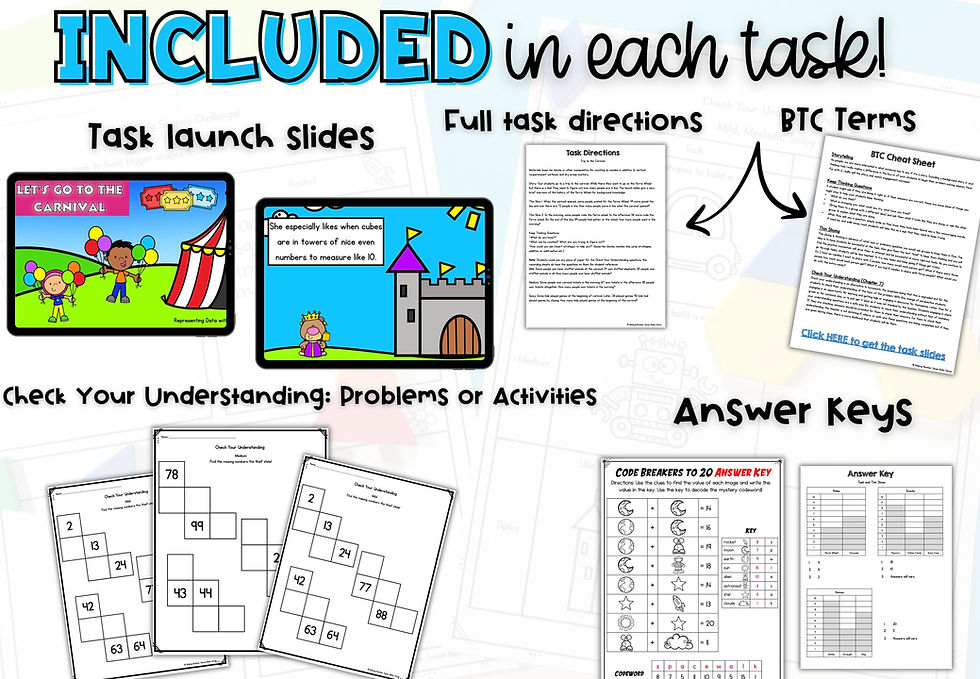
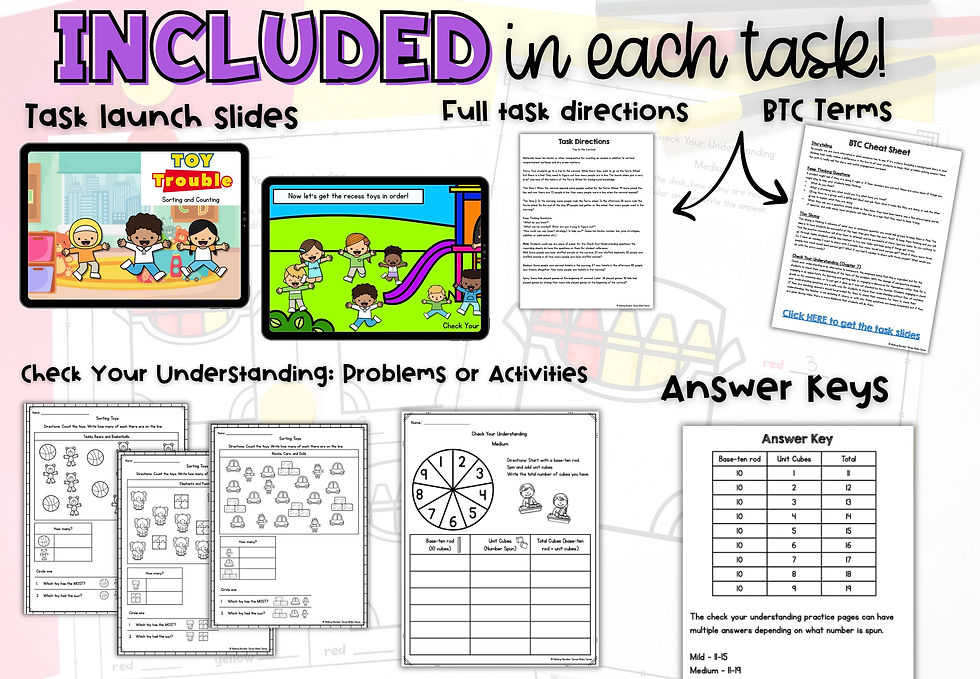
Comments